Databases
| Contents |
Configuration
Click on the menu Database, and choose Database Settings. A pop-up window opens:
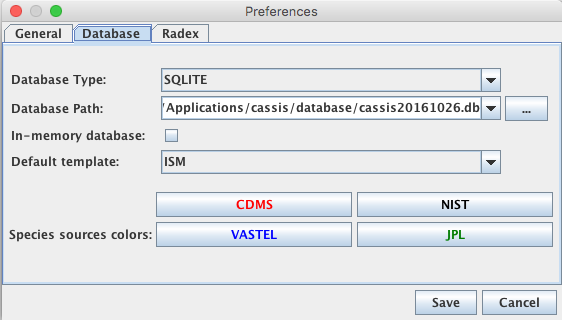
In Database Type, you can choose from a number of possibilities, e.g., "SQLITE", "FILE" (advanced users only), or "VAMDC".
Once the type has been chosen, the path can be specified by clicking on the "..." button ; if type = VAMDC, this button will open a window with all the databases currently accessible via VAMDC. CASSIS will remember prior choices which will be available in the drop-down menu.
"SQLITE" databases provided by CASSIS are:
- Full database: a compilation from the following public databases : JPL, CDMS, NIST ; additionally,
the separation between ortho/para and A/E states has been provided by C. Vastel for a number of molecules.
The user can choose to or not to download this database when installing CASSIS. - Mini database: a selection of transitions based on the following criteria:
- high flux in the TIMASSS (Caux et al. 2011) and CHESS surveys
- number of transitions (total or after filtering) not greater than about 50 (exceptions: OH,HCN,H2S~60-70, H2O,SO~90-100, H2CO~160)
- in case of filtering: simples conditions (frequency and/or Eup_max and/or Aij_min) and cross-check that the selected transitions match the major ones (e.g. v=0) listed in the LOVAS catalog or detected with TIMASSS and CHESS data.
Tag Species Total number
of transitionsFiltered number
of transitionsSelection criteria / comment 17001 OH 1160 63 f < 5 THz and Aij > 1e-12 s-1 and Eup < 500 K 18083 p-H2O 1546 88 f < 5.7 THz (~53 μm) and Eup < 2000 K 18093 o-H2O 1540 86 f < 5.7 THz (~53 μm) and Eup < 2000 K 27502 HNC 47 47 27601 HCN 63 60 Note: this entry goes up to ~1 THz 28503 CO 95 43 f < 5 THz (⇔ Eup ≤ 5500 K) 29501 13CO 67 45 f < 5 THz (⇔ Eup ≤ 5500 K) 29506 N2H+ 47 47 29507 HCO+ 46 46 30502 C18O 60 46 f < 5 THz (⇔ Eup ≤ 5500 K) 30581 p-H2CO 2454 163 (1.e-9 < Aij < 2e-3 s-1 and Eup < 250 K) OR (Aij > 2e-3 s-1 and Eup < 1000 K) 30591 o-H2CO 2717 167 (1.e-9 < Aij < 2e-3 s-1 and Eup < 250 K) OR (Aij > 2e-3 s-1 and Eup < 1000 K) 34502 H2S 1501 74 f < 5THz and Aij > 1.e-5 s-1 and Eup < 400 K (Note: 9/13 in LOVAS) 44501 CS 495 20 Eup < 500 K (Note: contains all the v=0 in LOVAS) 44505 SiO 762 21 Eup < 500 K (Note: contains all the v=0 in LOVAS) 46509 H2CS 2046 53 Eup < 100 K (Note: contains most lines in LOVAS) 48501 SO 449 99 (1e-8 < Aij < 7e-7 s-1 and Eup < 25 K) OR (Eup < 300 K and Aij > 7.e-7 s-1) ; Note: miss ~6 in LOVAS 60503 OCS 99 42 Eup < 550 K
This database contains about 1200 transitions and is automatically delivered with CASSIS.
Templates
CASSIS allows you to create a (sub-)list of species selected from the entire database
or from an already existing list. These lists are called templates.
To manage these templates, click on the menu Database > Manage Templates
or click on the icon  .
In both cases, a pop-up window opens:
.
In both cases, a pop-up window opens:
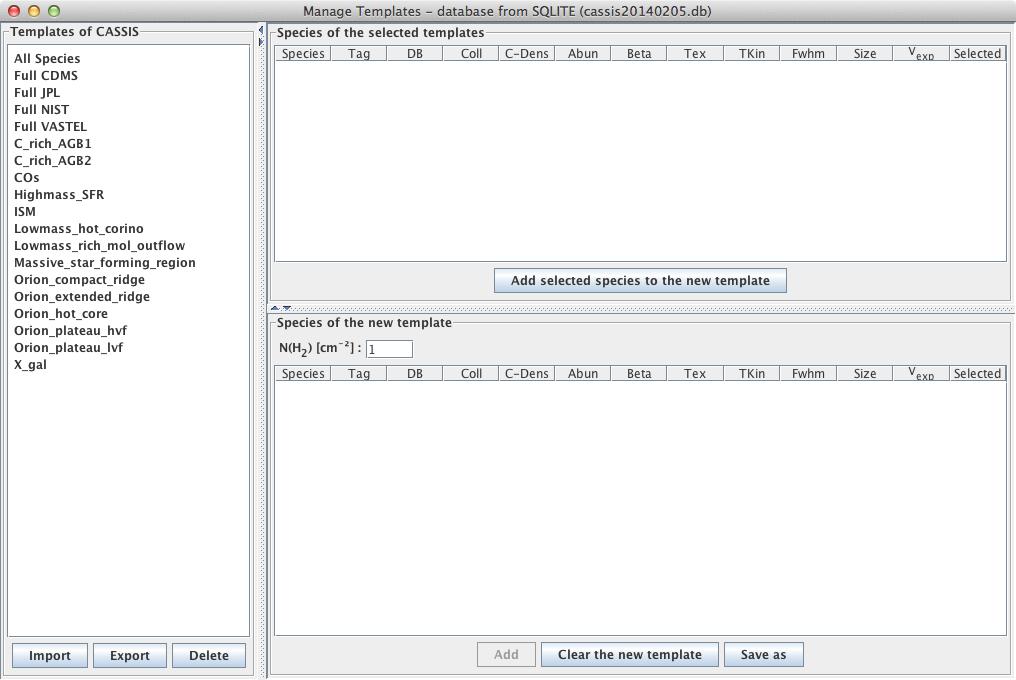
-
To create/edit a template : Select an existing template from the
list of templates in the left-hand side panel.
Select the species you want to use in the last column
(note: a click on the column header selects/de-selects all the species in the template)
and click "Add selected species to the new template".
Repeat if necessary with other templates until the template you want to create
contains all the desired species.
You can change all numerical values in the template just double-clicking in the corresponding box and typing the new value. You can also change all the numerical values of a given column simply by clicking the column header and enter the chosen value.
When satisfied, click on "Save as" and choose a name for your template. The new template will be added to the database and an ascii file representing this template will be added in your_cassis_dir/user/templates/enable. This file can be shared with other users.
For step-by-step use cases with screenshots, please see these pdf files: - To delete a template : Select the template you want to delete in the list and hit the Delete button. Although the template is removed from the database, the corresponding ascii file in your_cassis_dir/user/templates/enable is not deleted but moved to your_cassis_dir/user/templates/disable.
- To import a template : Click on the Import button and select a template file in the browser window. It will be added to your template list.
- To export a template : Select the template you want to export in the list and hit the Export button. Select a location and a name in the browser window.
Database Creation
You can create your own database from "SQLITE" CASSIS format, "FILE" JPL .cat format, or "VAMDC" to SQLITE Cassis format1. Click on the menu Database, and choose Database creation. A pop-up window opens:
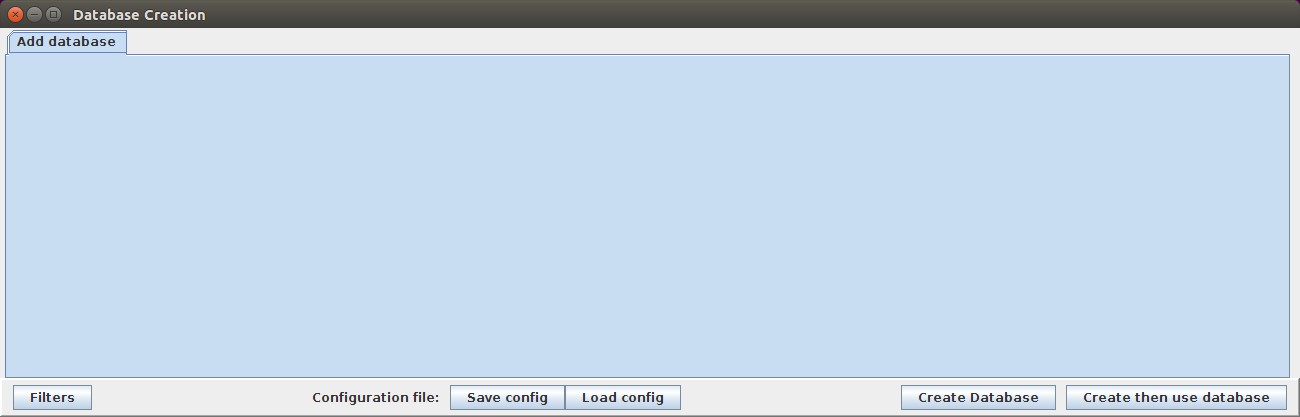
2. Then click on the "Add database" tab
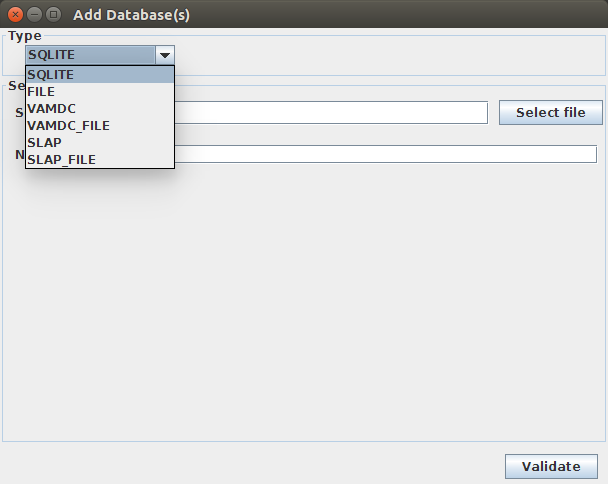
3. Choose the type of database you want to import

4. Select more precisely the species you want to import
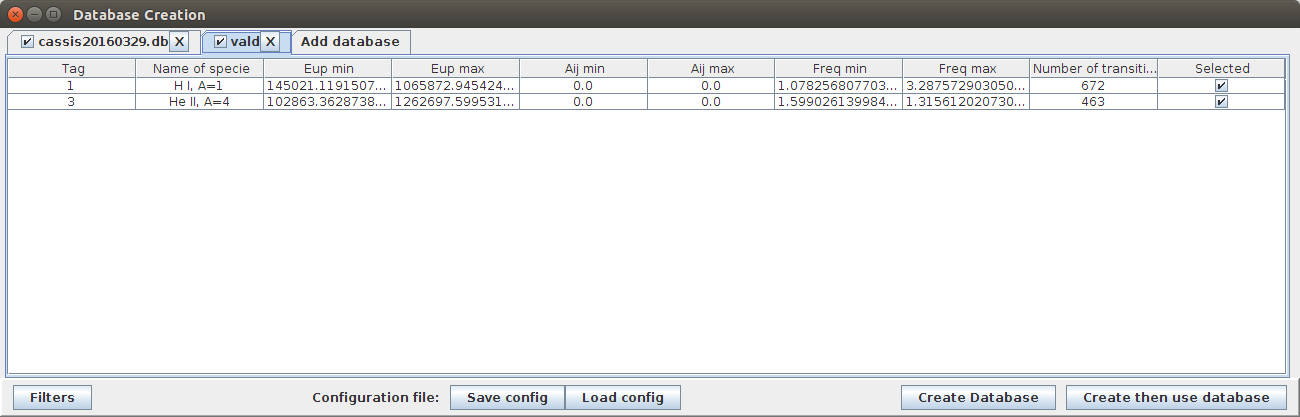
5. And finally, click on the "Create the use database" button.
If you just want to create it, click on the "Create Database" button.
Note that you can also filter the transitions of yout future database with the "Filters" button.



